.webp)
In modern construction and project-based businesses, having smooth data flow between tools is vital. Calance’s Procore + Xero integration bridges this gap by enabling projects in Procore (a construction management suite) to be sent automatically into Xero (an accounting tool). No more manual copying of project details, reducing errors and saving time.
This post explains step-by-step how to set up that integration, especially the process of sending projects from Procore into Xero. Whether you’re setting up a brand new project, or working with existing ones, this guide covers it.
What the Integration Covers
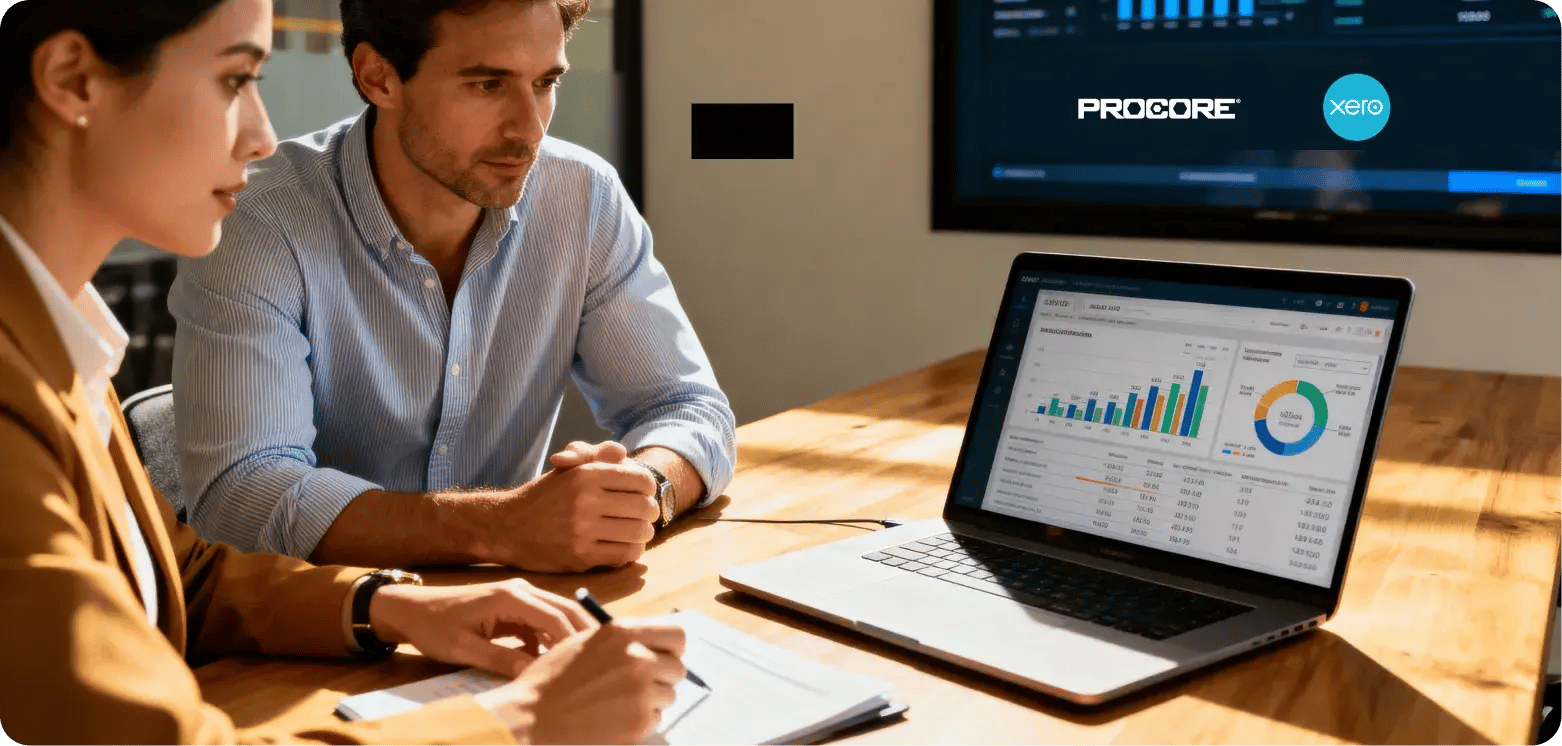
Before you begin, it’s helpful to know exactly what kinds of data are synced between Procore and Xero when you use Calance’s integration. At its core, it handles:
- Vendors
- Projects
- Cost codes
- Progress claims
- Check payments
- Direct invoices
In other words, it’s not just projects, but a fair portion of financial / project cost tracking that gets carried over automatically. That way, your accounting system stays up to date.
Prerequisites: What You Need Before Sending Projects
To avoid problems, make sure you have certain things set up and know what must be in place before sending projects across systems. Among the key requirements:
- In Procore, you need to have a specific Project Stage defined (“Send to Xero”) so the integration knows which projects to send.
- Projects in Procore must have a job number. This uniquely identifies them in Xero after they’re synced.
- In Xero, there must be a Tracking Category created to receive incoming project data. This “Project” tracking category lets Xero map the incoming project from Procore correctly.
If any of these are missing, the project won’t be sent properly, or Xero won’t be able to process the project in a meaningful way.
Step 1 – Create the “Send to Xero” Project Stage in Procore
The first action is to tell Procore there is a stage that triggers sending to Xero. To do this:
- In Procore, at the Global level, go to Toolbox → Admin.
- Under Project Settings, click Defaults.
- Find the section for Project Stages, and in a blank field, type “Send to Xero”.
- Click Add Stage so that this new stage is available.
This stage acts as a flag. Only projects once set to this stage will be eligible to be sent to Xero.
Step 2 – New Projects: Setting Project Stage & Job Number
If you are creating a new project in Procore and want it to be sent to Xero:
- Start a new project.
- Give it a Project Name.
- Set its Project Stage to “Send to Xero”. This triggers the integration.
- Provide a Job Number. This is essential, because Xero will use this job number to uniquely identify the project from Procore.
If either the stage is not set, or there is no job number, the “send” action won’t function correctly.
Step 3 – Existing Projects: Changing Their Project Stage
If you already have projects in Procore that you want to integrate with Xero, you can update their settings:
- In Procore, navigate to the project you want to integrate.
- Click Toolbox, then Admin.
- Scroll down to General Project Settings.
- Locate the Project Stage field.
- Change it to “Send to Xero”.
Again, ensuring the project has a job number is essential; without the job number, Xero may not properly map the imported project.
Step 4 – Create a “Project” Tracking Category in Xero
Now that Procore is set up to send projects, an element must exist in Xero to receive them in a structured way. This is done by creating a tracking category called “Project”:
- Log in to Xero.
- Go to Settings.
- Select Tracking.
- Click Add Tracking Category.
- Name this new tracking category “Project”.
This allows Xero to place incoming project data under a coherent category, ensuring you can monitor and report on each project separately.
Step 5 – Triggering the Integration: Sending Projects
Once everything is prepared, you can send your projects across:
- Use the Dimension Cloud integration interface.
- Within that, there are options to Send All Projects or Send One Project (by inputting a specific project number).
Choosing “Send All” will send any and all projects in Procore whose stage is set to “Send to Xero” and have valid job numbers. Choosing “Send One Project” lets you pick a particular project by its job number.
After you click send, the project data (along with associated cost codes, vendors, etc., depending on configuration) is transmitted to Xero, where it's mapped using the tracking categories and job number.
After Integration: Best Practices

Once your project is live in both systems, to ensure things continue smoothly:
- Periodically verify that projects in Procore retain the correct Send to Xero stage unless a different stage is needed.
- Make sure job numbers remain unique and consistent: changing or duplicating job numbers can confuse the mapping in Xero.
- Monitor cost codes, vendor records, and invoices. If these change in Procore, ensure the changes sync or are updated appropriately in Xero.
- Regular audits help. Occasionally, check that all expected projects have appeared in Xero. If not, check the stage and job number in Procore.
By aligning your teams on how projects are created and staged, and ensuring consistent data entry, you’ll reduce manual corrections later.
Conclusion
Integrating Procore with Xero using Calance’s solution allows for significant time saving, fewer errors, and better visibility across your projects and financials. By following these steps—defining a “Send to Xero” stage, ensuring new or existing projects have that stage and a job number, creating a tracking category in Xero, and then sending—your project data flows automatically between the tools.
If you run into issues, it often comes down to one of the prerequisites not being met (missing job number, wrong project stage, or no tracking category). Once those are in place, things tend to work smoothly.
Let’s Build Your Digital Future Together
Tell us about your business challenges — we’ll help craft the right solutions.
Book a Free Consultation →