.webp)
In B2B / enterprise operations where financial and project management systems operate concurrently, having a seamless, accurate flow of invoice payments is critical. The Calance integration between Procore (project / construction management) and Xero (accounting / financial management) enables approved invoice payments in Xero to be sent automatically to Procore. This reduces manual reconciliation, improves accounting accuracy, and ensures project financials reflect real payment status.
This document explains how to set up and maintain this Invoice Payment sync feature with technical clarity to support service deployments, IT / integration teams, project finance departments.
Integration Scope & Value Proposition
What is Synced
- Payments for approved invoices in Xero are imported / transmitted into Procore via Calance’s integration. calanceus.com
- The integration sits among other synced entities: Vendors, Projects, Cost Codes, Progress Claims, Check Payments, Direct Invoices. calanceus.com
Business Value
- Improved Financial Visibility: Knowing exactly which invoices are paid aids in cash flow forecasting, project cost tracking, and financial reporting.
- Reduction in Manual Work: No need to manually record payments in Procore or reconcile differences.
- Consistent Data Across Systems: Ensures both operations / project management teams and finance / accounting have the same data view.
- Audit and Compliance: Clear records of payment dates and amounts are carried over, aiding in audits or financial controls.
Preconditions & Configuration Requirements
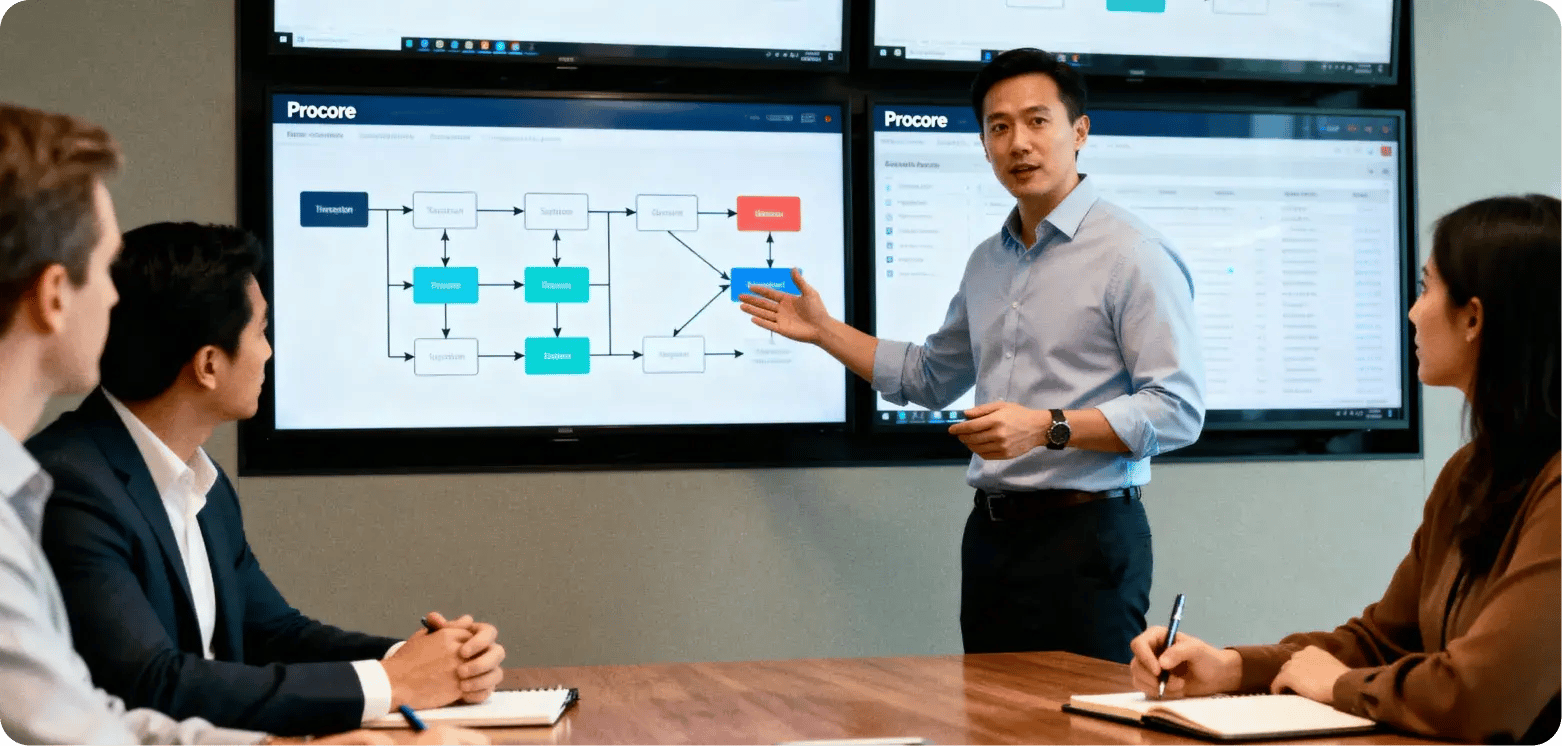
To have this integration work correctly and reliably, several prerequisites must be met. Missing any of these can lead to failed syncs, missing or incorrect data.
|
Requirement |
Purpose / What Happens If Not Met |
|
Invoice in Xero is Approved |
Only approved invoice payments are eligible for being sent to Procore. If payment is not approved, it will not be picked up. calanceus.com |
|
Proper Invoice Payment Data |
The invoice payment in Xero must have all required metadata (date, amount, invoice reference) accurately entered; otherwise mapping may fail or result in missing data in Procore. |
|
Vendor / Contact Sync |
The vendor to which payment is being made must already be synced between Xero and Procore. If vendor does not exist or has mismatched identifiers, the payment record may misassign or fail. |
|
Integration User Permissions / Credentials |
The integration must have rights in both systems to read approved payments in Xero and create / update payment records in Procore. Without correct API / service account permissions, sync attempts may fail. |
|
Connectivity & Integration Platform Health |
The underlying integration platform (in this case, Dimension Cloud by Calance) must be properly configured, running, and accessible. Any outages or misconfigs here will hamper data flow. |
Step 1 – Approving Invoice Payments in Xero
The first operational step is in Xero, where the invoice payment must be in a state that qualifies for syncing.
- In Xero, locate the invoice for which the payment has been made.
- Ensure that this invoice payment is approved. This might mean that any workflows in Xero (approvals, validations) are completed. Without approval, the integration will not consider that payment for sending. calanceus.com
- Make sure the payment’s data is complete: includes invoice ID/reference, payment date, payment amount. Any additional metadata your organization uses (e.g. payment method, bank reference) should be properly recorded, since some of these may be mapped to Procore or used for auditing.
Step 2 – Initiating the Payment Sync to Procore
Once the payment is approved and data is in order, you trigger the sync.
- Log into the Dimension Cloud integration platform / interface. calanceus.com
- On the interface, use the control labeled “Get All Payments” — this action will fetch all approved payments in Xero that have not yet been sent to Procore. calanceus.com
- There might also be option(s) for sending individual payments or filtering (if supported) — but according to Calance, the described method is via “Get All Payments”. calanceus.com
- After triggering sync, monitor for success, check logs or confirmation banners / notifications to ensure payments show up in Procore.
Data Mapping & Metadata Handling
Proper mapping of the payment data and its related metadata is essential for accurate financial reporting and project cost tracking.
- Key Fields: Payment amount, payment date, invoice reference, vendor / contact ID, potentially project reference.
- Vendor Matching: The vendor sending and receiving must match between Xero and Procore, typically via a shared vendor/contact identifier. Discrepancies here may lead to misassignments.
- Invoice References: To maintain traceability, the invoice number in Xero should be preserved in the payment record in Procore.
- Handling Partial / Full Payments: If Xero supports partial payments or payment splits, ensure the mapping rules handle these properly (i.e. partial payments should be reflected accordingly in Procore).
- Status Updates: After sync, the payment status in Procore should reflect that it is paid (or applied) so the project financials reflect this.
Operational Best Practices & Service Considerations
.webp?width=1562&height=746&name=Operational%20Best%20Practices%20%26%20Governance%20(1).webp)
To ensure this sync process is reliable, accurate, and aligned with your organization’s service level expectations, adopt strong operational practices:
- Governance & Change Control: Define who approves payments in Xero, who monitors synchs, and who resolves discrepancies. Changes in vendor records or invoice numbering schemes should be communicated to both sides (finance & operations).
- Data Integrity Checks: Before running “Get All Payments”, periodically audit pending payments in Xero to ensure none are missing required fields or have anomalies (e.g. missing vendor, missing invoice ref).
- Logging & Monitoring: Leverage the integration platform’s logs to detect sync failures or partial data. Set up alerts for any payment sync failures.
- Reconciliation & Reporting: Reconcile Procore’s record of payments with Xero’s, especially for large or high-volume projects. Use project level reports to ensure payments are accurately captured in project cost reports.
- Performance & Volume Considerations: For organizations handling many invoices / payments, ensure batch syncs do not overload the system or conflict with other integration tasks. If possible, schedule syncs during low-peak operational windows.
Troubleshooting Common Issues
Here are some problems that B2B service teams may encounter in this integration, with likely causes and suggested resolutions:
|
Problem |
Likely Cause |
Resolution |
|
Payment doesn’t appear in Procore after sync |
Invoice payment in Xero was not approved, or payment lacks required fields |
Verify approval status; ensure all mandatory fields are populated; re-trigger sync |
|
Vendor mismatch or missing vendor in Procore |
Vendor record not synced or mismatched identifiers |
Ensure vendor/contact exists in Procore; sync vendor first; adjust vendor metadata to match across systems |
|
Duplicate payments appear, or same payment sent twice |
Sync re-sent without proper tracking or idempotency; missing unique identifiers |
Implement or verify unique IDs; ensure “Get All Payments” filters out already‐synced payments |
|
Payment amount or date wrong in Procore |
Data entry error in Xero; mapping misalignment; time zone / date formatting issue |
Check payment record in Xero, verify mapping rules; investigate formatting settings; correct and resync if necessary |
|
Performance lag / slow syncs |
Large volume of pending payments; integration platform overloaded |
Consider incremental syncs; schedule during off-hours; ensure infrastructure (API limits, service quotas) are sufficient |
Conclusion
For service-oriented, B2B organizations, automating invoice payment syncs from Xero to Procore via Calance’s integration delivers tangible benefits: aligned financials, reduced manual effort, better visibility into project finances, and stronger audit trails.
The key success factors are:
- Ensuring invoice payments are properly approved and data‐complete in Xero
- Maintaining synchronized vendor/contact data
- Having robust mapping and metadata handling
- Implementing strong governance, reconciliation, and monitoring practices
If these are done well, your accounts payable, project finance, and operations teams will have a smoother, more reliable process, with fewer errors, less duplication, and clearer financial control.
Most Related Blogs
Let’s Build Your Digital Future Together
Tell us about your business challenges — we’ll help craft the right solutions.
Book a Free Consultation →